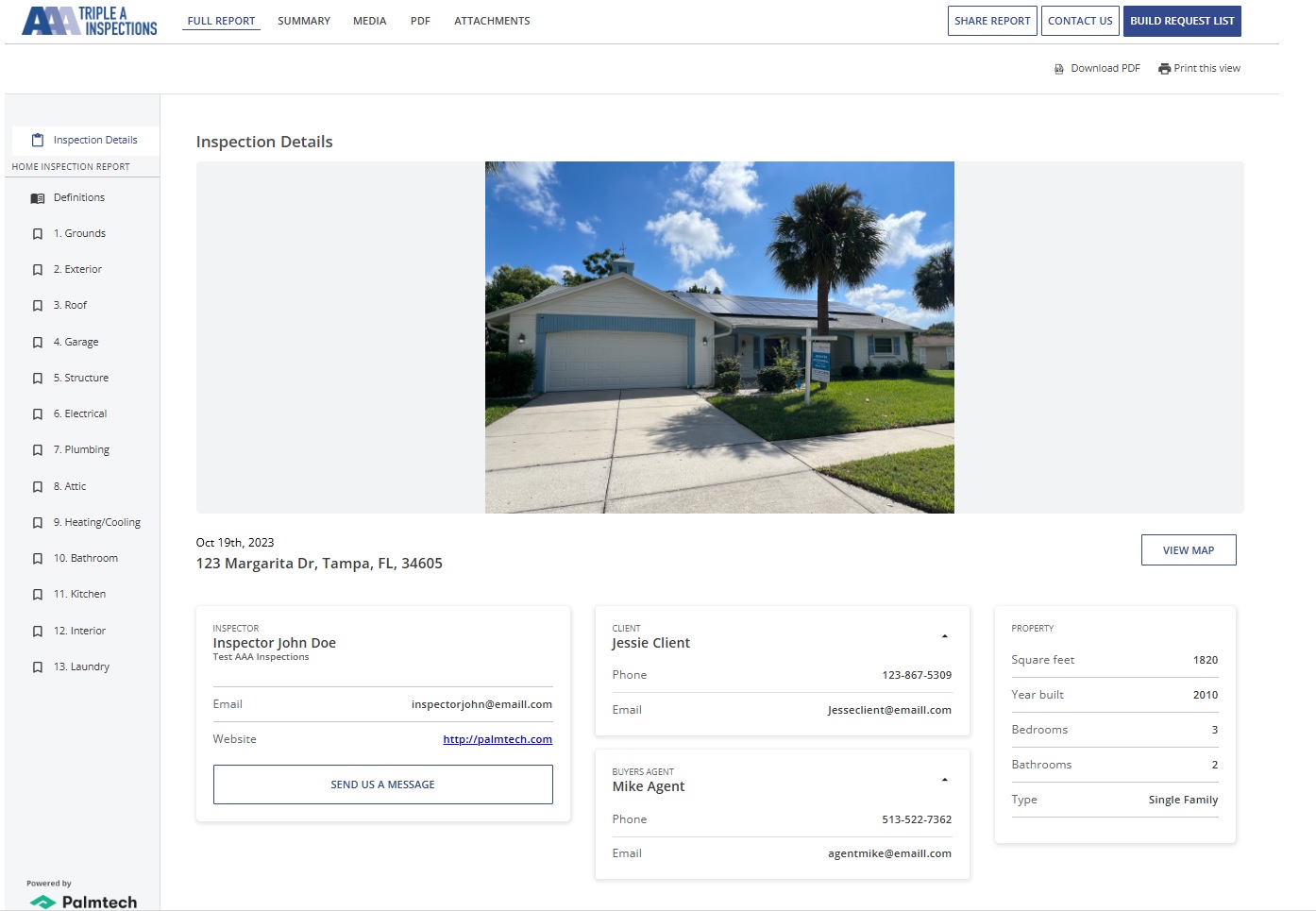For many inspectors, sending PDF reports has been the tried-and-true method because it’s familiar and ‘the way it’s always been done.’ It’s not the only way though. There’s a better—more user-friendly— method. Don’t get us wrong, a PDF report is still acceptable, but interactive reports are a better experience for inspectors, agents, and homebuyers!
Today, we’ll cover the primary benefits of interactive reports versus PDF and how you can preview and send them to clients in Palmtech.
How inspectors, agents, and clients benefit from interactive inspection reports
For starters, interactive reports are easier to read than PDF on mobile devices. That’s significant considering many real estate agents view inspection reports on a mobile device. So, inspectors can attract more agents by sending interactive reports as opposed to a static PDF. Other benefits of interactive reports for inspectors, agents, and clients:
- Interactive: They’re easy to search and navigate. Click on photos to enlarge them, play the videos in the report, and access the Request List (more on this below).
- User-Friendly Navigation: Quickly navigate to the Full Report, Summary, Media, PDF, and Attachments by accessing the menu bar at the top of the page.
- More Concise: With interactive reports, forget having to scroll through pages of information. All the findings are in a clear concise format. The left-side navigation menus act like ‘jump links’ where, when clicked, take the user directly to that section of the report.
- Request List: Easily create an Inspection Response based on findings in the report by clicking on the “Build Request List” in the top right corner. What’s the Request List? A tool that clients and their agents can use to request repairs or credits based on inspection findings.
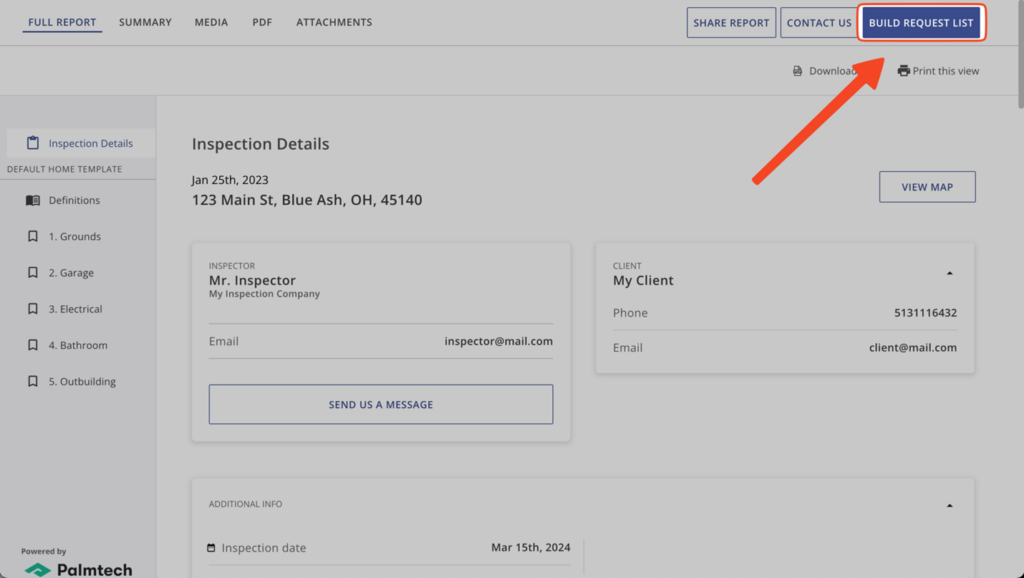
Visit this page or watch the short video below for a step-by-step walkthrough and example of the Request List:
(For convenience, we also include a PDF that can be downloaded or printed.)
Visit this link or click the image below for an interactive report example.
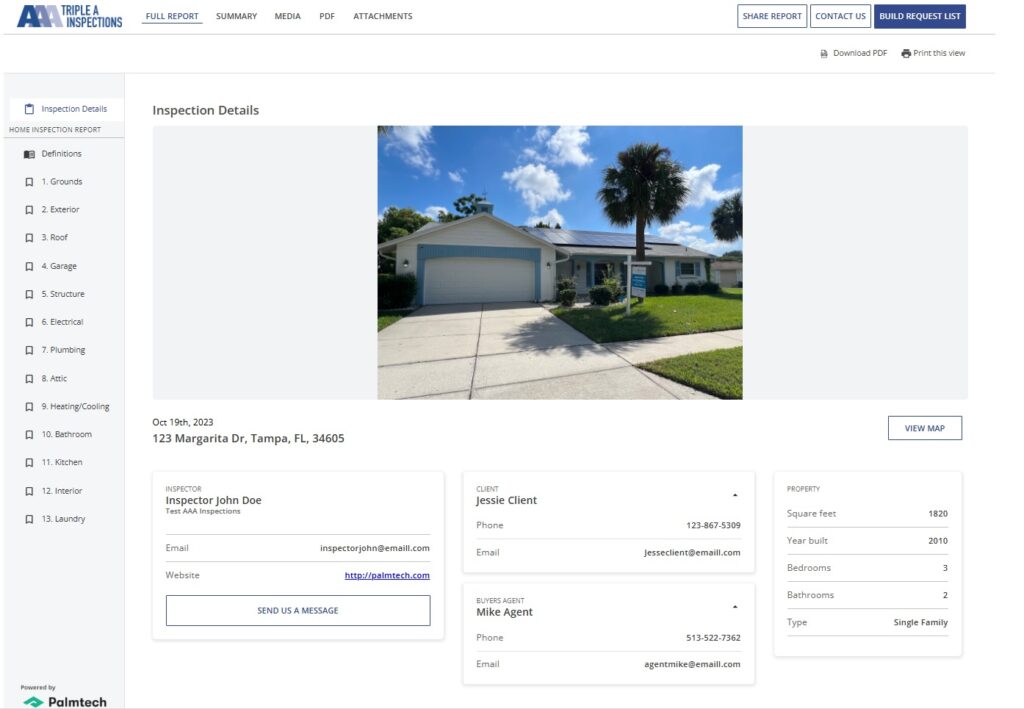
How to create an interactive report in Palmtech Complete
Three steps are all it takes!
- Schedule the Inspection and all the information from the appointment merges into the report (no need to retype the information).
- Complete the inspection by entering all the findings/photos/videos.
- Mark the inspection ‘Complete’ and the interactive report is published and delivered.
Previewing a report before sending to clients
Palmtech gives the option to preview what customers will receive as their report. Tapping the ‘Report Preview’ button will open the device’s default web browser with an interactive preview of the inspection report.
This is a great way to see a snapshot of the overall structure and main points of the inspection. Additionally, previewing the report helps identify potentially missing points, lines, or spelling errors prior to final delivery.
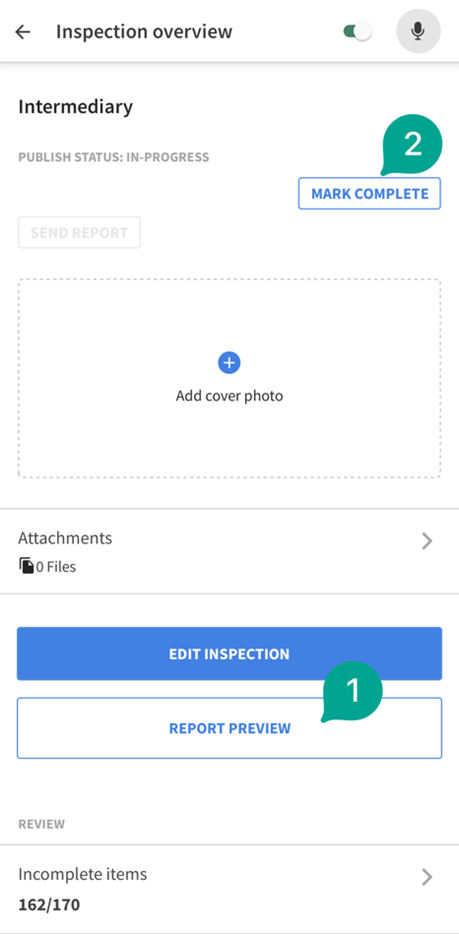
Sending an interactive report
Reports are sent to clients automatically provided the following conditions are met:
- The agreements/payments are enabled and signed/paid
- The inspection is marked ‘Complete’
Sending interactive reports couldn’t be any easier! Additional copies of the report can still be manually emailed if needed.
*Important note: once an inspection is marked ‘Complete’ and a report is sent out, the inspection can no longer be modified.
Sending a report without a signed agreement
Palmtech Complete will notify the inspector if the report is marked ‘Complete’ when the inspection agreement hasn’t been signed. The notification includes the option of sending the report out and stopping all further reminders of sending the signed agreement back.
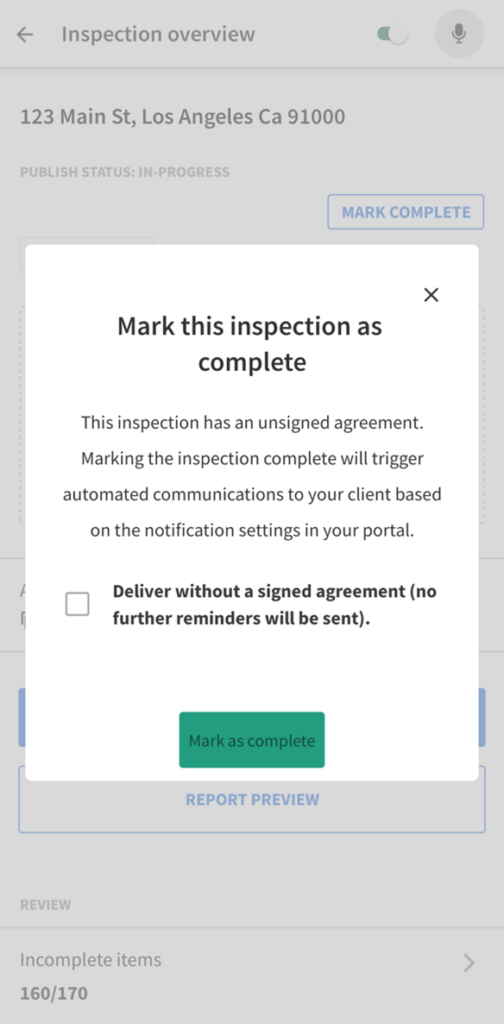
Sending the report once it’s signed
A standard notification will appear whenever the inspection agreement has been successfully signed and returned.
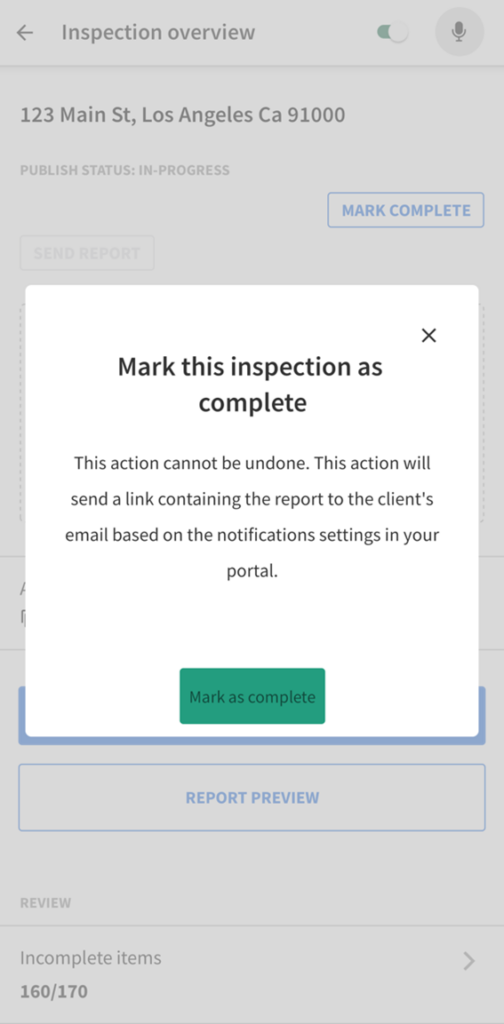
Make the transition to interactive reports
With more user-friendly navigation, photo enlargements, playable videos, request list functionality, and jump links, interactive reports are leaps and bounds better than traditional PDFs for inspectors, agents, and clients!
Still not convinced? Sending PDFs is still an option, but once you try interactive reports, you won’t go back! Try them during your next inspection!